Use the Pinboard App to show tasks to the whole class without distraction on the front screen or with the beamer. This way all students know what work they have to do next.
Write the task in the small text field at the bottom right. There are some formatting options available. The text field appears as soon as you move the mouse to the lower right corner or click on the pen symbol at the top right.
If you want to make your prepared text visible to everyone, then click on the check mark. Now you can change the size of the text with the + and – buttons.
Do not forget to go full screen.
If you want to hide the text again, use the cross button. To delete the text completely you have to use the trash button.
The contrast can be adjusted with four different color themes.
A timer can be set in the lower left corner. The students must have completed the task until the time is up. When the time is over an alarm sounds and the task is hidden. However, it is not completely gone. The text can be displayed again using the tick symbol.