In the “Absence messages” menu in your Teacher Dashboard, you can see new absence messages from parents. They are all framed in blue.

Click on “Confirm” so that the student is logged out in the system for that day. Parents will see in your dashboard that the message has been accepted. For parents, the wait icon will disappear and a green check mark will appear by that entry.
Normally the student is logged out for the whole day. This means that in some tools, such as ” Build groups “, he will not appear on that day. Most importantly, depending on the settings, he will be able to see the homework in the student dashboard for 5 days. So you don’t have to contact the student specially about what all he/she has to do.