Quick overview of all apps
Tools, which will revolutionize your daily teaching routine!
Select the app you are interested in
Dashboards

Teacher Dashboard
To use for

Use it on

The teacher dashboard is the control center for teachers. From here, all classroom management takes place, communication channels with parents and students are handled, apps for teaching are launched, things are published, and more.


Parent Dashboard
To use for

Use it on

Parents are informed about the school and their child and are directly involved. The tool handles sick calls, scheduling appointments and letters for parents.


Student Dashboard
To use for

Use it on

Your students never lose track again with their personal student dashboard. They keep track of their work, dates and instructions. In addition, specific apps are on hand for them.

Class Management

Homework

Show Homework
To use for

Use it on

Enter the homework as a teacher. By default, all sick students and their parents can view the homework. All others have to copy them from the front screen so that they learn to keep their own homework diary. All homework of all teachers of this class can be displayed.


Links
To use for

Use it on

Publish all relevant websites for students and parents. (Image above) From now on, the students and parents do not have to remember any links and thus cannot forget any. There is only one place for them to look: Their dashboard.



Messages
To use for

Use it on

Publish messages for all parents or students directly on the home page of their dashboard. Messages can be assigned an expiration date. If they are marked as “important”, they will even pop up as an eye-catching banner. This way, no message ever goes unread.


Exams
To use for

Use it on

Announce assessment dates digitally. Students and parents can see the dates in their dashboard. So learning is not forgotten.


Calendar
To use for

Use it on

Enter events for your class in the calendar. This will be displayed in the dashboard of students and parents. Entries can also be made for parents only, including message by email. Parents’ evenings are automatically taken over.


Overdue Work

Show Overdue Work
To use for

Use it on

Never lose track of overdue work again. All forgotten work is recorded here. Students and parents see their due work prominently in their dashboard so they can make it up to the next day. The teacher checks off work that has been handed in. A summary can be displayed on the front screen in the school so that all students do not have to be called individually.


Absent
To use for

Use it on

Mark absent students so they can view their homework at home. Parents can see which days their child was not in school. The child is automatically logged out of all front screen apps.

Parent Communication

Absence Messages
To use for

Use it on

Parents may sign a sick child out of school without disturbing the teacher. In the teacher’s dashboard the notification appears and can be managed. Sick children automatically get access to the daily homework if you enable this.


Letters for Parents
To use for

Use it on

Parents receive their parent letters directly in the dashboard as a PDF. A read receipt is automatically captured. Manual confirmations are also possible, or even feedback such as registrations.



Meetings
To use for

Use it on

Suggest parent meeting dates for individual parents and they can book one of those dates directly in their dashboard. Or create an event for all parents with a few clicks. Parents can sign in or sign out in their dashboard. Reminders are quickly sent.


Chat
To use for

Use it on

Send messages directly to parents or students. Parents can write to the teacher, but not to other parents.

Tools in the Student Dashboard

Image Editor
To use for

Use it on

Students can edit images directly in their dashboard.


Chart Generator
To use for

Use it on

Students can create diagrams of all types directly in the dashboard and export them as images.


Calculator
To use for

Use it on

The scientific calculator can be displayed fullscreen on the front screen to explain something to the class. However, students also have the scientific calculator available in their dashboard.


Create QR Codes
To use for

Use it on

Students can generate QR codes for all kinds of uses and export them as images.


ToDo-List
To use for

Use it on

Students have their own to-do list, which they can manage in the dashboard. Teachers cannot view it, but they can write tasks on it.

My Links
To use for

Use it on

Students and parents not only see the links that teachers provide for them. They can also enter and list links for themselves.
Frontscreen

Feedback
To use for

Use it on

Get feedback and evaluate it formatively. Enter a question and start collecting. Either on the interactive front screen or on a tablet next to the exit door.


Queue
To use for

Use it on

No more wasting time by having students stand in line for help at the teacher’s desk or raising their hands for ages. Queue is the ticketing system that allows students to demand the teacher’s attention while they continue to work. Whoever appears in the blue bar, it is their turn. The teacher has possibilities of manipulation.


Pinboard
To use for

Use it on

With the Pinboard app, you can show instructions distraction-free on the front screen or on the projector. Prepare the next instruction while students are still viewing the previously given tasks. A timer can be set additionally.


Time Budget
To use for

Use it on

With this tool, students are motivated to hurry up and the teacher doesn’t always have to wait a long time until everyone is ready.
Set a time budget for your class. This is the total amount of time the class has that day to get to the classroom, take seats, take out materials or put away materials, leave the classroom, … Each time one of these activities takes place, the timer is started by the teacher.
If there is still time left at the end of the day, this results in a reward. This could mean, for example, a longer break or an earlier end, which includes exactly this time reserve. If the class has used up all the time and ends in the negative area, the class must, on the other hand, do something. For example, the next break is shortened by this time.


Random Name
To use for

Use it on

Select a random student. Decide whether already selected student names can reappear or not.


My Links for the Frontscreen
To use for

Use it on

We know EdTools is not the only website you use to teach. List all your favorite frontscreen websites and always have them just a click away.

Noise Level
To use for

Use it on

The noise app uses the computer’s microphone to measure the volume in the classroom. If the class manages to be quiet for 5 minutes, they automatically get an extra star. Offer a non-material bonus for a certain number of stars!


Challenges
To use for

Use it on



Music
To use for

Use it on

Play calming music or nature sounds to lower the chatter level. This increases concentration. Or play activating music for moving activities.


Counter
To use for

Use it on

Show as many counters as you like. This can be used for voting or counting points in games. The group names can be changed.


Timer
To use for

Use it on

The visual timer for the front screen visually displays the time remaining in relation to the time already expired and the complete time available. This gives the students better information than a conventional timer with time only.


Stopwatch
To use for

Use it on



Clock
To use for

Use it on



Traffic Light
To use for

Use it on

The traffic light can be used to provide visual information about the working method. For example, show nonverbally whether it is allowed to speak or not. Or, whether it is allowed to walk around or not.


Show QR
To use for

Use it on

Quickly convert a web link into a QR code and display it large on the front screen to lead students quickly to a landing page. Students only need to scan the code with their devices. No more mistyping and no more waiting for everyone to get to the page.


Whiteboard
To use for

Use it on

No whiteboard or notepad at hand? This app provides a quick fix. The created graphics can be exported as an image.


YouTube without distractions
To use for

Use it on

With this app, YouTube movies can be shared with students without or reduced ads. The distracting movie recommendations are also removed. It is even possible to set the starting point of the movie. The generated link can be freely shared with the students. From now on YouTube movies can be shared and shown without worries.


Dice
To use for

Use it on


Games

Blockbusters
To use for

Use it on

This is the gameboard to make an exciting game out of the teacher’s questions. Blockbusters was a popular show on tv. Which team will be able to build a bridge in their color?


Game Buzzer
To use for

Use it on

This webapp turns your interactive board or tablet into quiz buzzers. Who ever buzzes has 3 seconds to give the correct answer. A score counter is integrated.


Penguin Race
To use for

Use it on

The Penguin Race is the gameboard for exciting quiz games. Up to 10 groups compete against each other. Set how many questions must be answered correctly to reach the finish line. Which surfing penguin will reach the refreshing ice first?

Personal teacher tools

Task manager
To use for

Use it on

Teachers need a good and clear task manager. That’s why you can quickly enter your tasks here and sort them by days or categories. Keep your head free for more important things, your task list will remember all important tasks!


My personal links
To use for

Use it on

Organize all the websites you need for class or school on a single page. There is only one place where you need to look for these links.

Pomodoro Timer
To use for

Use it on

The Pomodoro Timer is a common working method and helps to use time more productively. It divides working time into 25-minute work phases with 5-minute breaks each. Every fourth break is 20 minutes long. For each work phase a task is performed and completed.

Various

Settings
To use for

Use it on

In the settings, you can easily add classes, unlock apps for students or parents and set defaults.